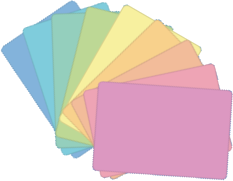PLOT4AI Online Assessment
This tool allows you to quickly perform a threat modeling session based on relevant risk categories from the PLOT4AI library. You can include the entire card deck, or narrow your focus to specific categories and/or AI lifecycle phases.
The online assessment is based on the physical card deck and offers a structured, guided process.
After making your selections, you’ll be presented with the relevant threat cards. Simply answer the questions, and your selected threats will be compiled into a downloadable report. The report includes a template to help you further classify threats and assign mitigation actions.
Categories
-
Data & Data Governance
-
Transparency & Accessibility
-
Privacy & Data Protection
-
Cybersecurity
-
Safety & Environmental Impact
-
Bias, Fairness & Discrimination
-
Ethics & Human Rights
-
Accountability & Human Oversight
Phases
- Design
- Input
- Model
- Output
- Deploy
- Monitor
PLOT4AI Online Assessment
Before you start the assessment, please select the categories that you want to assess. As soon as one category has been selected, you will be able to start the assessment.
Categories
- Only the cards belonging to the categories you selected will be displayed. It is not possible to change the categories once you’ve started the assessment.
- A complete overview of all the cards and categories can be found here
Phases
- You can optionally select specific development phases, if you only want threats associated with those phases in particular. By default, all phases have been selected.
- A complete overview of all the phases can be found here
Would you like a quick-tour that explains how everything works?
Please show me the instructions
I want to start now
Answering the questions on the cards
Use these buttons to answer the questions presented on the cards.
- : Yes
- : Not Sure
- : No
When you give an answer, you automatically go to the next question.
If you want to review your answers, you can use the navigation buttons (see step 3); the answer will be highlighted with a darker colour
Navigation
Use these buttons to navigate through the cards.
- : Previous Card
- : Next Card
Please note that they behave differently depending on the filter that is selected (see next step for explanation)
Once you start the assessment, the categories that you selected will get bookmark buttons which will quickly bring you to the first card of that category.
Filter the cards while navigating
- When the value all is selected in the filter, the navigation buttons will go through the cards one by one.
When you reach the first card, the previous-button will stop working and when you reach the last card, the next-button will stop working. - When the value unanswered is selected, the navigation buttons will take you to the next (or previous) unanswered question. In this mode, when you reach the last (or first) card, it will start again from the beginning (or end). Still not clear? Just give it a try ;-)
Monitor Progress
While you are performing the quickcheck, you can see a few handy statistics below the categories.
You can use this to monitor your progress.
Download the results
When you have finished the quick-check, you can use the Report button to download an overview of all the items that are At Risk. The file is in xlsx (spreadsheet) format and can be opened with applications such as Excel, Libre Office or Open Office.
Even when there are still questions to be answered, you can decide to use the report button and download a report of the progress you have made so far.
This was the end of the quick-tour
You can now start with the assessment!
What is your role within AI?
Based on your answer, the cards that don't apply to you will be filtered out
I build AI models or systems
I deploy/use AI models or systems
Show all cards
What type of AI is used in your system?
Based on your answer, the cards that don’t apply to you will be filtered out
- Total:
- Unanswered:
- Answered:
- At Risk:
Some cards are still missing an answer!
Answer all the cards before downloading the report, or your assessment will be incomplete.
You reached the end of your deck! What now?
You still have unanswered cards. Use the filter to easily find the unanswered cards and complete the assessment
You completed the assessment!
Click on the report button to download an editable spreadsheet with the result of your assessment